5 winning steps to setting up EstimateOne
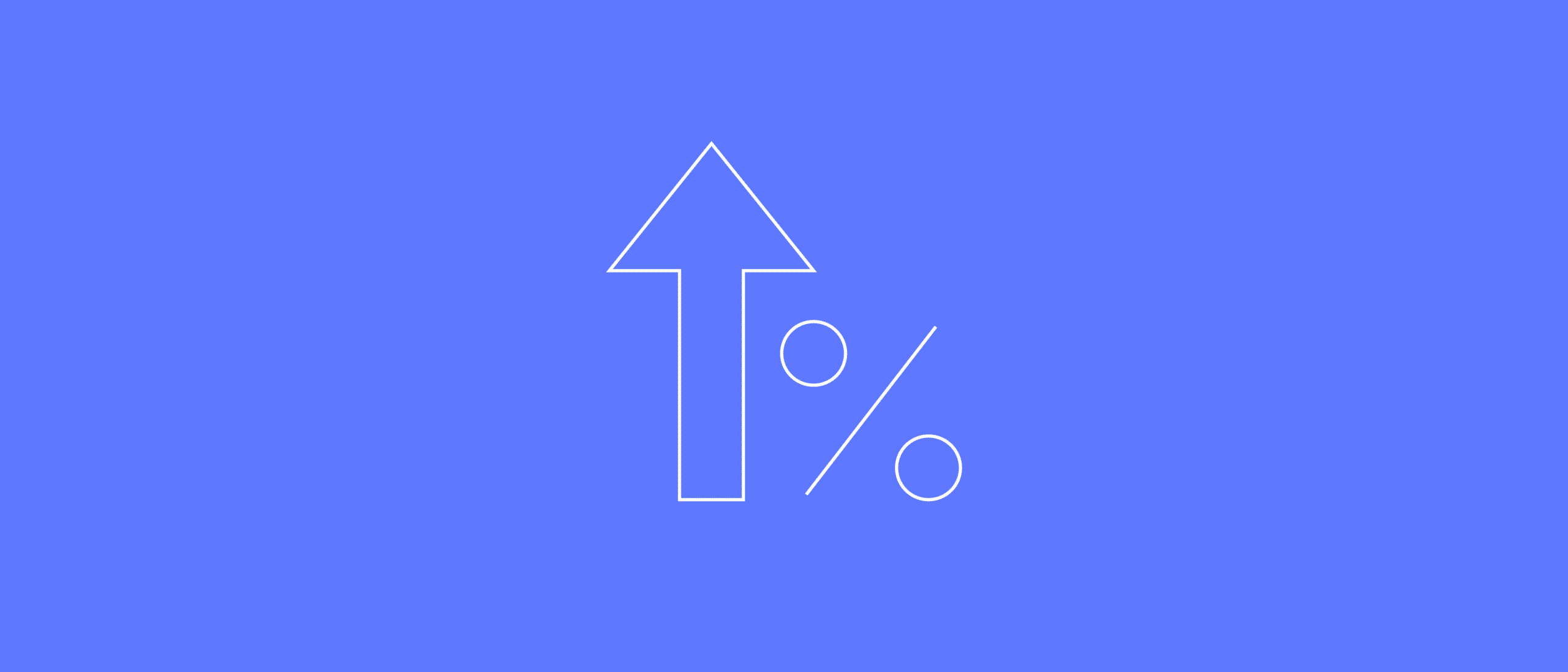
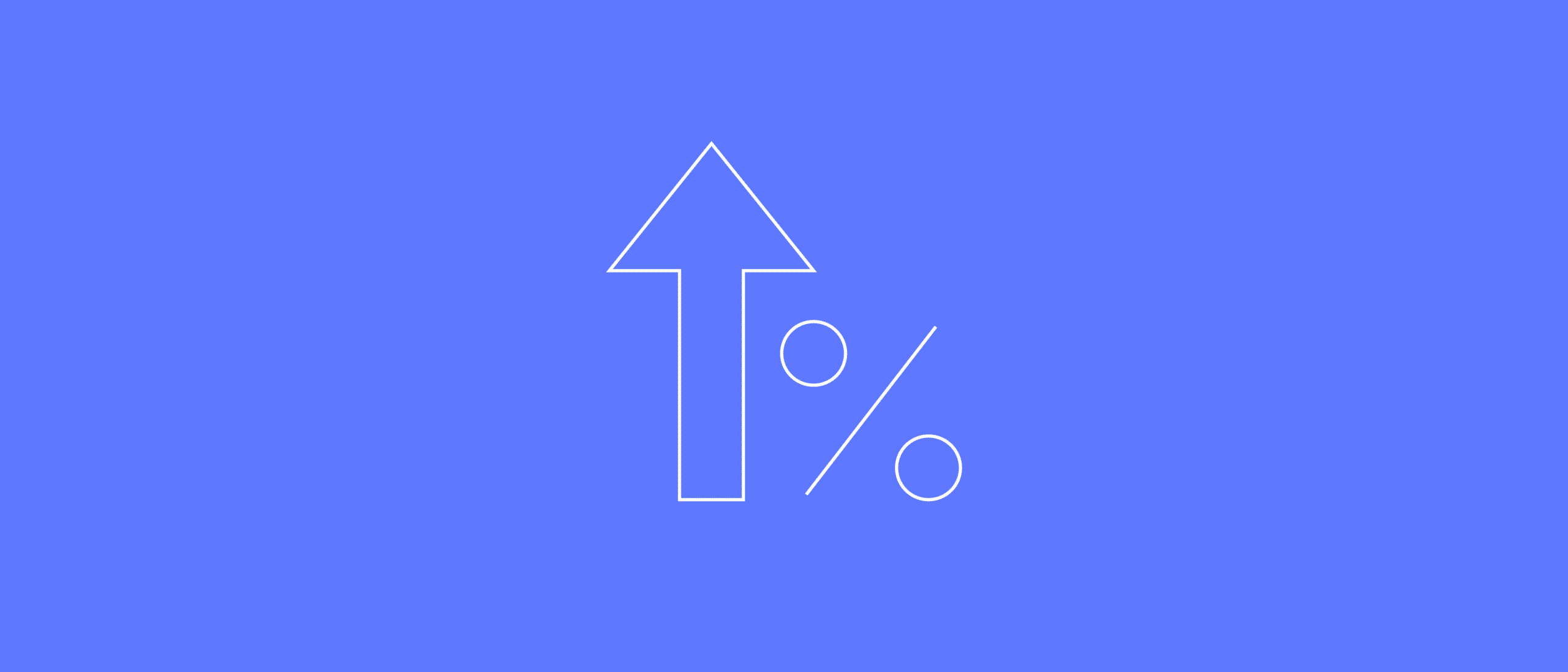
Are you a supplier thinking about creating an account, or do you already have an account and you’re not sure what to do with it? This guide will show you the ropes, and ultimately take you through the best first steps to setting yourself up for success on EstimateOne.
EstimateOne doesn’t charge for seats for any of our account types, so go ahead and add your team members through the Team tab. Having your team on the same account means that you can keep track of the projects everyone is managing.
You can choose to have visibility over your team, or just your own projects when they get marked to the Watchlist (more about the Watchlist later). Just head to Settings where you’ll find the rest of your email preferences, and next to the Watchlist frequency select either ‘Watched by me’, or ‘Watched by anyone’.
Adjusting your filters on the noticeboard also means that they get retained every time you login. Once everyone on your team has been set up with their own login, they can set their own filters – super helpful if you have users working across different regions and sectors!

You can find and follow specifications by searching for key terms in the search bar on the noticeboard, and further drill down on areas or categories using the filters. This spec-search tool allows you to actively hunt through all of the documentation on EstimateOne for the products, brands, and competitors you would typically look for in the documents.
If I’m an office furniture supplier, I might think about searching the following key terms:

Once you’ve figured out the keywords you’ll use consistently, you can save these in your Specifnder report. Once it’s activated, you’ll receive email notifications when new projects show up on EstimateOne that have the keywords you care about.
The email will let you know all the projects where your keywords are mentioned and which builders have your specification in their document set. Just click on the project name in your email, and it’ll take you straight to that project in your account!

Don’t waste hours and computer memory downloading files from EstimateOne. Instead, preview project documentation by selecting the ‘View Docs’ option to launch the doc viewer, which has a search tool to help you zero in on what you need to qualify the project. You can also pull out the files that you need by marking them as you go, and downloading them all at once using the Download Documents button.

Like the look of a project and want to save it for later? You can always leave a note in the Notes section of the project slider, and add the project to your Watchlist by marking it as Interested, Quoting, or Quoted.
The Watchlist and Notes are shared amongst the team to keep everyone up to speed and prevent any double handling. Better still, projects in your Watchlist trigger notification emails, so you’ll get notified as soon as anything with that project changes – allowing you to get onto the right people at the right time. With an upgraded account, you also get the benefit of getting access to the projects after they get marked as Awarded.

So there you have it! If you’ve followed these steps and are keen to learn the finer details, you can always book a free training session with our support team – we’ d love to hear from you!